Introduced with IPEM Cannes 2024, the Roles function empowers Admins to assign roles to colleagues within their firm. Explore the varying permissions associated with different roles below.
About Roles and permissions
• IPEM User: can only access their own profile.
• Event participant: can access event database (only during an event period), can consult and edit their own profile, and consult their firm’s profile.
Roles details
Every role benefits from the rights of an IPEM User or an event Participant. However, Specific permissions can be attributed to individuals to manage different parts of the experience.
A firm’s first user is automatically attributed the role of Admin. The Admin can add and remove roles to their firm’s employees.
• Admin — can access and/or edit:
Firm’s profile.
Firm’s employees and their permissions.
Firm’s event participants and their profiles.
Invoices.
• Accountant — can access:
Invoices.
• Event Coordinator — can access and edit:
Firm’s event participants and their profiles.
• Employees Manager — can access and edit:
Firm’s employees and their permissions.
• Firm Profile Manager — can access and edit:
Firm’s profile.
How to assign roles to colleagues
1. Access your “Firm Employees” page
Once you’re connected, you can access the Firm Employees page from the homepage of your IPEM Account, by clicking on the Profile icon, on the upper right-hand corner of the screen.
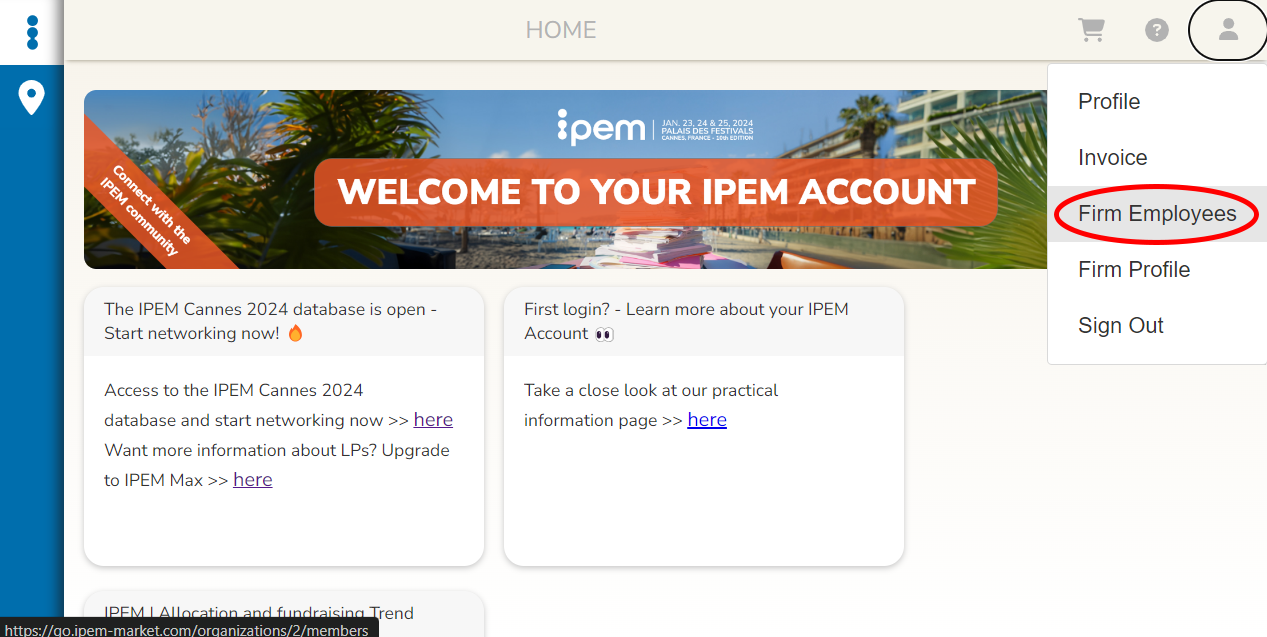
2. Assign roles to colleagues
Click on the three dots next a colleague’s name to assign one or more roles. Once the roles have been chosen, click CONFIRM.
On this page, you can also add employees into your firm’s profile, by using the button ADD EMPLOYEES. Those employees will automatically be entered into IPEM’s internal system and will appear on the firm’s list of employees on your IPEM Account.
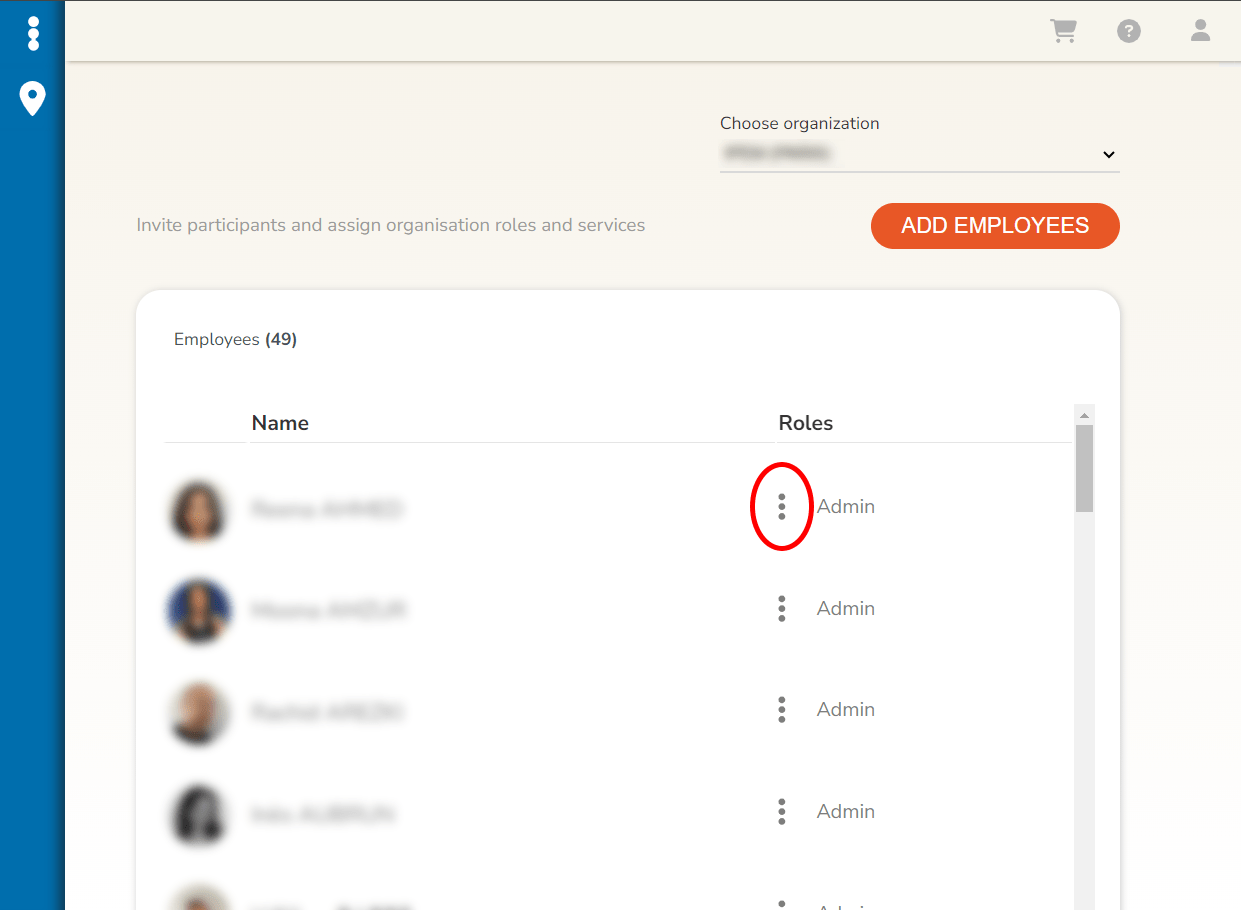
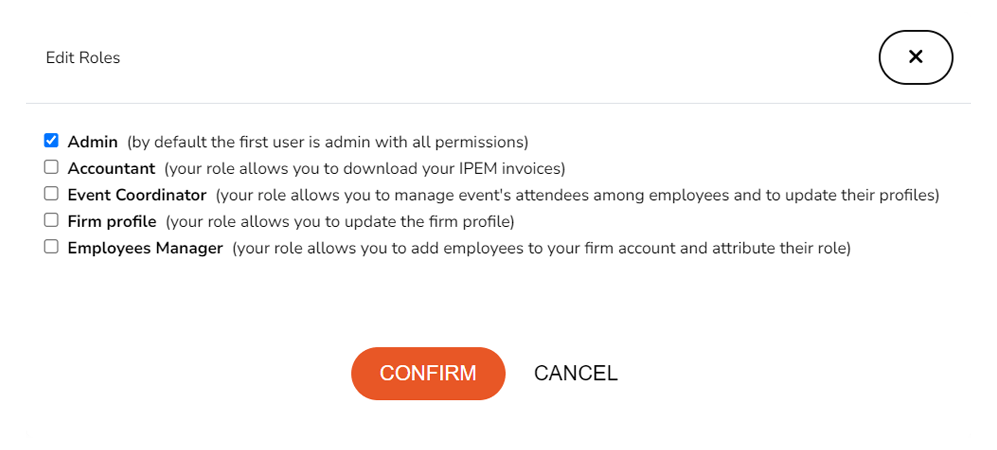
Did you find the answer to your question?
If not, do not hesitate to use our contact form for support.