
1. ATTRIBUTING EVENT PASSES TO TEAMMATES
PASSES ARE ONLY FOR YOUR FULL TIME EMPLOYES.
a. Access your IPEM Account using your email address.
b. Navigate to the event section using the navigation bar on the left.
c. Look for the ADMIN tab on the top right side of your screen (under this tab, you’ll be able to see your participants as well as your invoices).
d. Check the number of passes available for your firm.
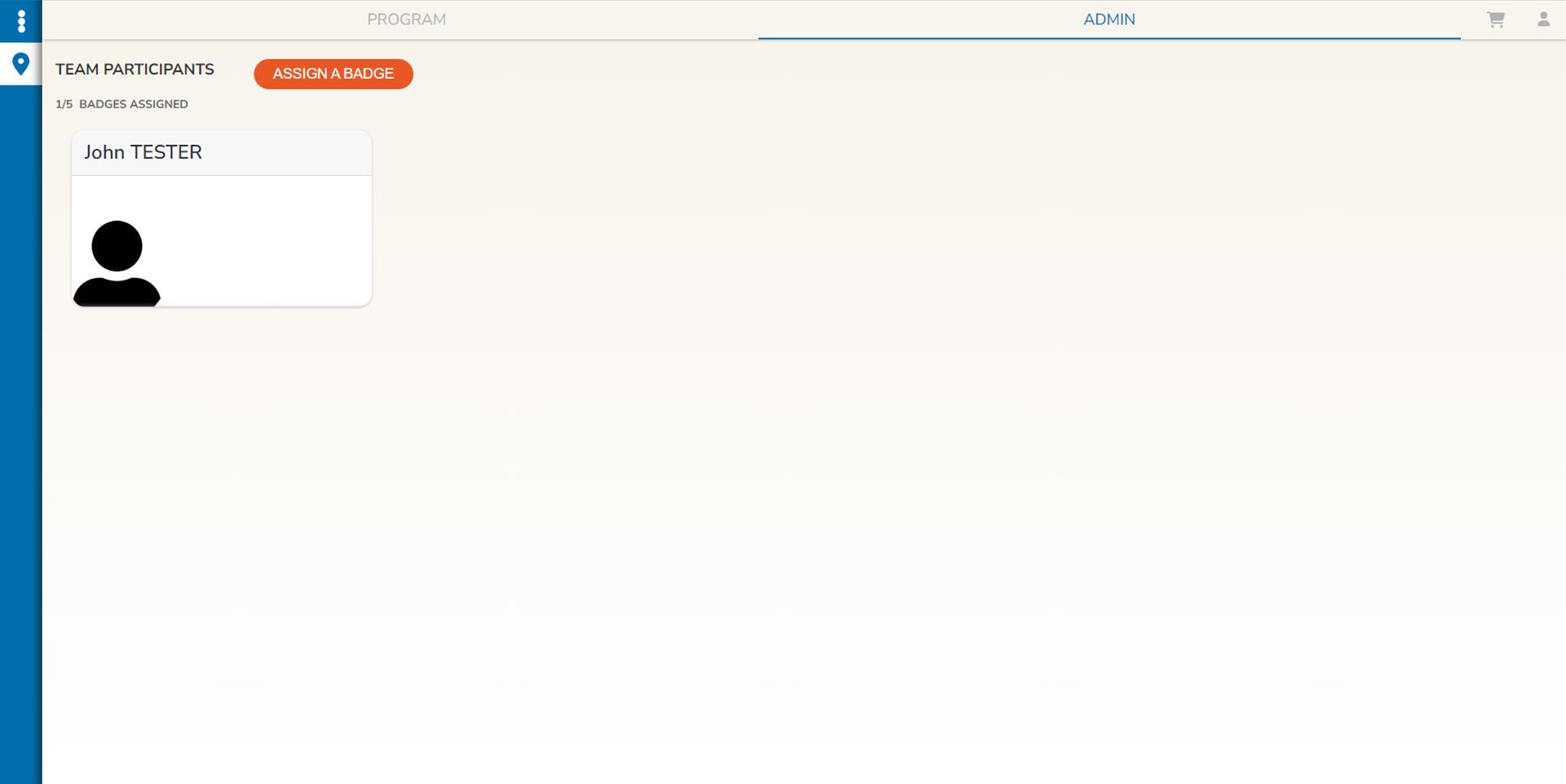
e. Click on ASSIGN A PASS. As a Team Coordinator, you can either register a new user or add an existing one as a participant in the event. The system will automatically send them an invitation to join the event and provide them with access to their IPEM Account and event.
f. After you’ve assigned a pass to one or more colleagues, the IPEM Team will review your request as soon as possible.
If you wish to purchase more passes for IPEM Cannes 2024, click here.
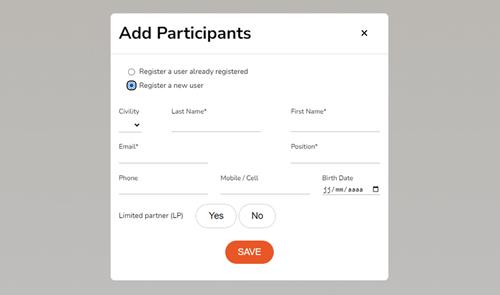
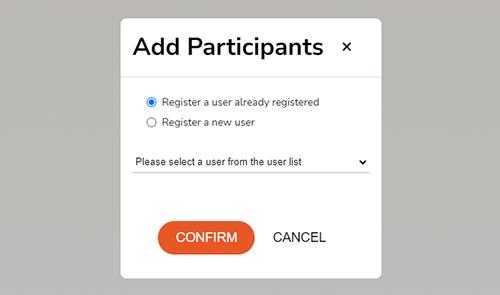
2. MODIFYING TEAMMATES’ PARTICIPATION AND RECOVERING PASSES
a. On the ADMIN tab, locate the teammate’s profile in the list of registered team members.
b. Hover over your teammate’s profile to access actions.
c. Click on UNREGISTER. Their pass will be made available for reassignment.
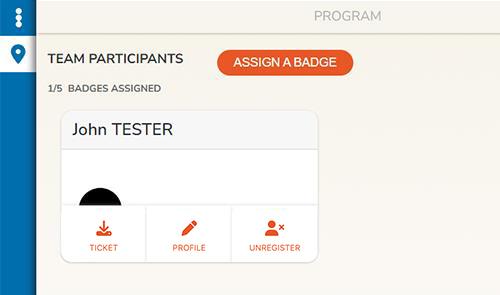
3. MANAGE THE PASSES OF YOUR COMPANY’S SUBSIDIARIES DIRECTLY VIA YOUR IPEM ACCOUNT
a. Only the parent company’s Admin and Logisitcs contact has access to this feature.
b. Once you have logged in with your professional email address, click on the blue sidebar on the left of your screen and then go to Event > Cannes 2024 > Admin. Move your mouse over the various pictograms to open these menus.
c. At the top right of this page, you will see a drop-down menu: “Choose organization”. Click on it and select the subsidiary to which you wish to assign your badges.
d. You will then see your the number of badges assigned by subsidiary just below each subsidiary.
Don’t hesitate to contact us if you need any further information.
Did you find the answer to your question?
If not, do not hesitate to use our contact form for support.